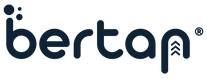Installing WordPress might seem daunting at first, but by following this comprehensive guide, you can easily set up your website and embark on your online journey. WordPress’s user-friendly interface and vast community support make it an excellent choice for both beginners and experienced users. Remember to regularly update WordPress, themes, and plugins, as well as perform backups to ensure a smooth and secure website experience. Enjoy the process of building your website with WordPress!
Step 1: Choose a Web Hosting Provider
Before you install WordPress, you’ll need a reliable web hosting provider. Look for a hosting company that offers WordPress-friendly hosting packages, a good uptime record, excellent customer support, and sufficient storage and bandwidth for your needs. Some recommended hosting providers include Bluehost, SiteGround, and HostGator.
Step 2: Register a Domain Name
If you don’t have a domain name yet, you’ll need to register one. Choose a domain name that reflects your brand or website’s purpose. Many hosting providers also offer domain registration services, making it convenient to manage both hosting and domain from one account.
Step 3: Create a Database
WordPress relies on a database to store your website content and settings. To create a database, access your hosting control panel (e.g., cPanel) and find the database section. Create a new database and a database user with full privileges for that database. Take note of the database name, username, password, and host as you’ll need these details later during the installation.
Step 4: Download WordPress
Head to the official WordPress website (wordpress.org) and download the latest version of WordPress. It usually comes in a zip file. Save it to your computer and extract the contents.
Step 5: Upload WordPress Files
There are two common methods to upload WordPress files to your server:
a) Using File Manager: If your hosting provider offers a control panel with a file manager (like cPanel’s File Manager), log in to your control panel and navigate to the public_html (or www) directory. Upload all the extracted WordPress files to this directory.
b) Using FTP Client: Alternatively, you can use an FTP client (e.g., FileZilla) to connect to your server. Enter your FTP credentials (usually provided by your hosting provider) and upload the WordPress files to the public_html (or www) directory.
Step 6: Run the Installation Script
Once the files are uploaded, open your web browser and enter your domain name (e.g., bertan.net/en). You should see the WordPress installation page. Select your preferred language and click on the “Continue” button.
Step 7: Configure WordPress
Settings On the next screen, you’ll be prompted to enter your database details. Fill in the following information:
- Database Name: Enter the name of the database you created in Step 3.
- Username: Enter the database username.
- Password: Enter the password associated with the database user.
- Database Host: In most cases, you can leave this as “localhost.”
- Table Prefix: It’s recommended to change this from the default “wp_” for security reasons.
Click on the “Submit” or “Run the Install” button to proceed.
Step 8: Complete the Installation
WordPress will now run the installation script and set up your website. If all the information is correct, you’ll see a success message. Click on the “Log In” button to access your WordPress admin dashboard.
Step 9: Log in to WordPress Dashboard
Enter the username and password you specified during the installation to log in to your WordPress admin dashboard. This is where you’ll manage your website, create content, and customize its appearance.
Step 10: Start Building Your Website
Congratulations! You’ve successfully installed WordPress. Now, it’s time to unleash your creativity and start building your website. Explore various themes to find one that suits your style and install essential plugins to add functionality.