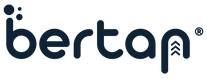There are two ways to add hreflang tags in WordPress:
- Manually: This involves editing your website’s header.php file and adding the hreflang tags to the <head> section. The syntax for hreflang tags is as follows:
<link rel="alternate" hreflang="[language code]" href="[URL of the page in the specified language]">
For example, if you have a page in English and a page in Spanish, the hreflang tags would look like this:
<link rel="alternate" hreflang="en" href="https://bertan.net/my-page-in-english">
<link rel="alternate" hreflang="es" href="https://bertan.net/my-page-in-spanish">
- Using a plugin: There are a number of plugins available that can automatically add hreflang tags to your WordPress website. Some popular plugins include:
- Hreflang Manager
- MultilingualPress
- Yoast SEO
These plugins make it easy to add hreflang tags to your website without having to edit your code.
Which method you choose to add hreflang tags to your WordPress website will depend on your specific needs and preferences. If you are comfortable editing code, then manually adding the hreflang tags is a good option. If you prefer to use a plugin, then there are a number of good options available.
Here are some additional tips for adding hreflang tags to your WordPress website:
- Make sure to add hreflang tags to all of your pages that are available in multiple languages.
- Use the correct language codes for your hreflang tags. You can find a list of language codes here: https://en.wikipedia.org/wiki/List_of_ISO_639-1_codes
- If you have multiple pages in the same language, you can use the
x-defaulthreflang tag to indicate that the page is the default version for that language. - Don’t forget to test your hreflang tags to make sure they are working correctly. You can use a hreflang checker tool like hreflang.io to do this.